How to Sign In
Welcome back to Layer4! This guide will walk you through the steps to sign in to your existing account so you can access your dashboard and manage your workspaces.
Sign In with Email & Password
- Open your web browser and go to the Layer4 sign-in page.
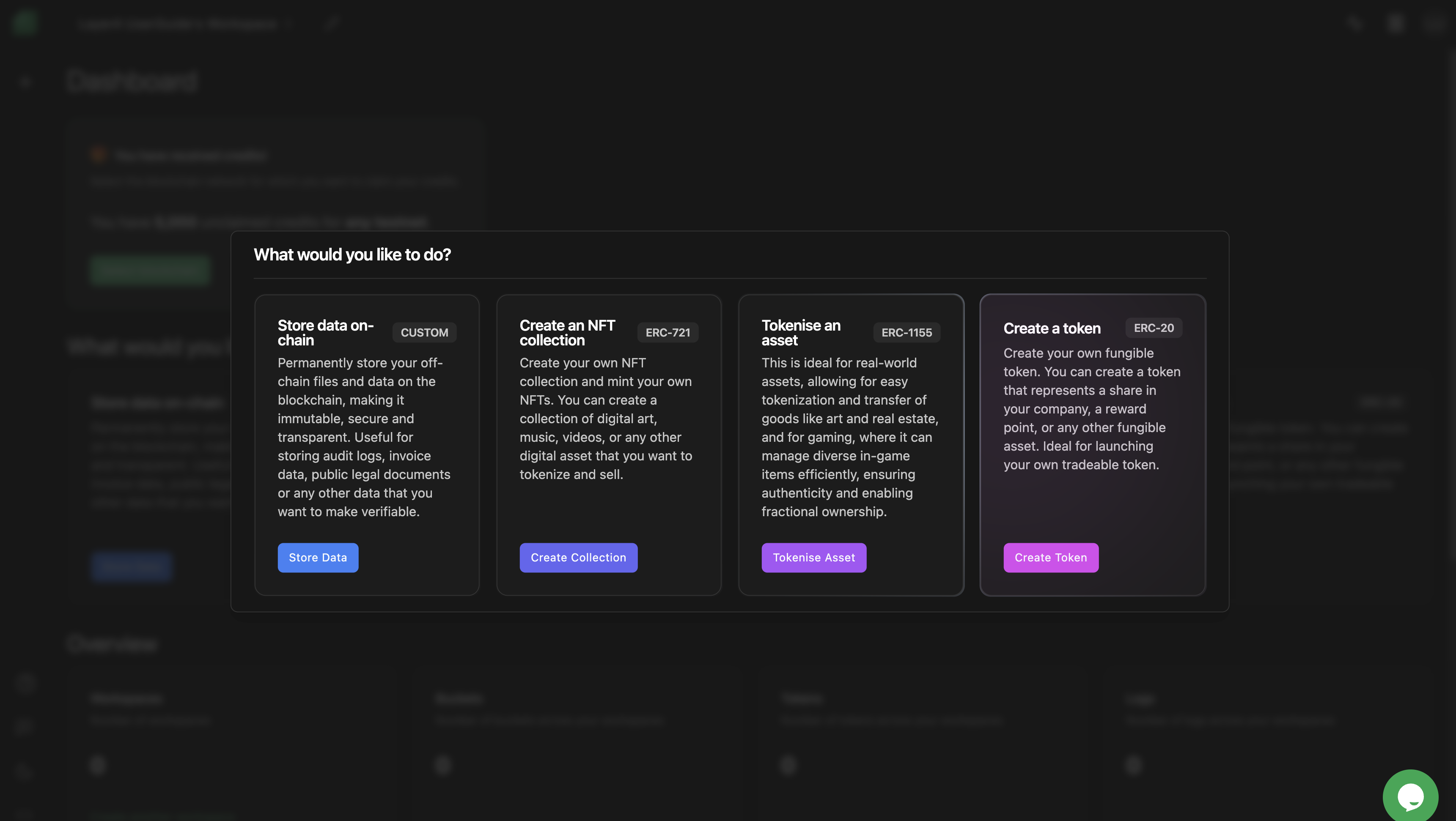
-
On the sign-in page, you will see the following fields:
- Email: Enter the email address associated with your Layer4 account.
- Password: Provide your secure password.
-
After entering your email and password, click the "Login" button to proceed.
-
If your credentials are correct, you will be redirected to your Layer4 dashboard, where you can access your workspaces and other features.
Sign In with Google Authentication
You can also sign in to Layer4 using your Google account for added convenience.
- Open your web browser and go to the Layer4 sign-in page.
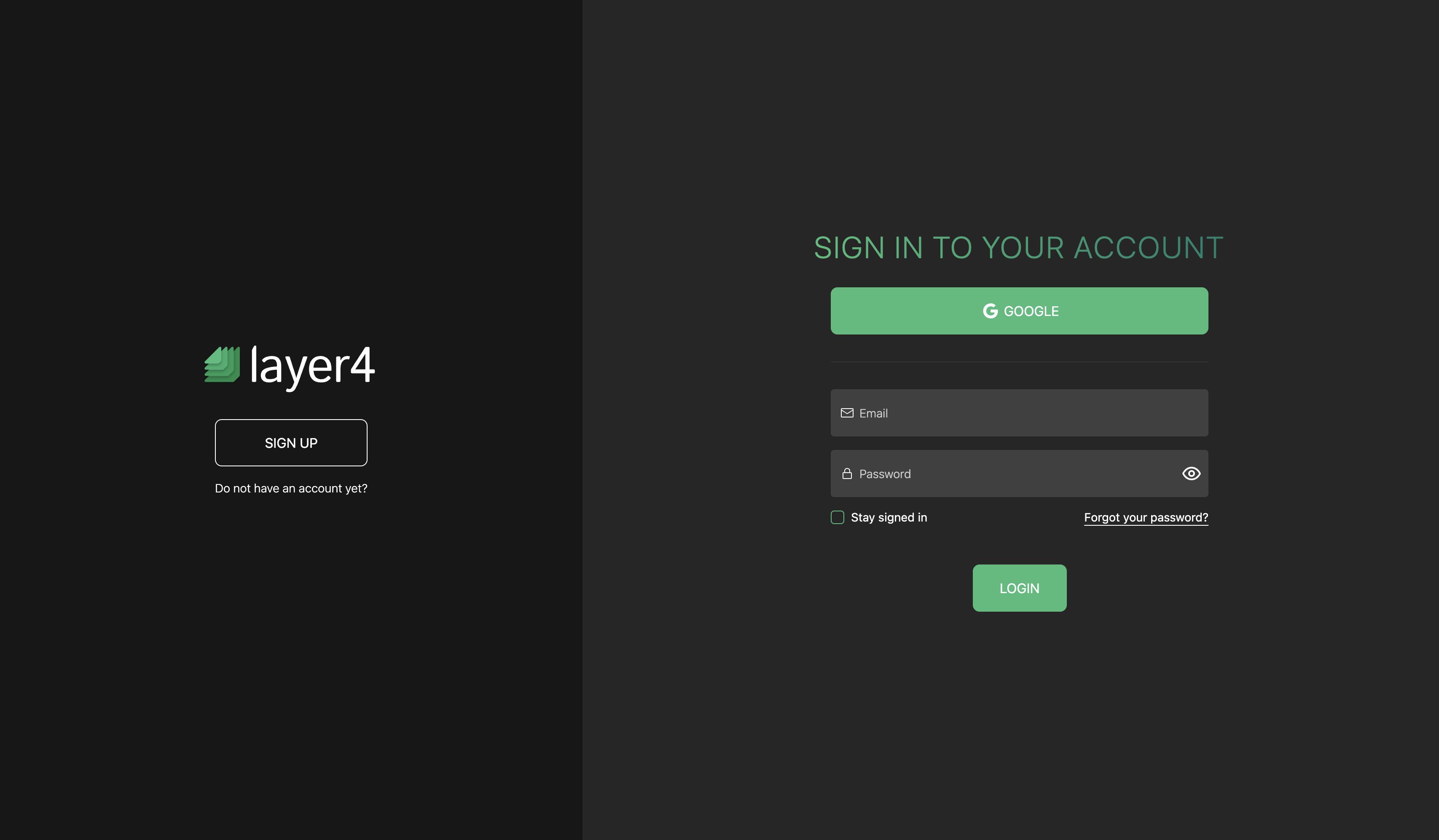
-
Click on the "Google" button.
-
You will be redirected to Google's sign-in page. Enter your Google account credentials.
-
Once you've successfully authenticated with Google, you will be automatically signed in and redirected to your Layer4 dashboard.
Forgot Your Password?
If you've forgotten your password, follow these steps to reset it:
-
On the Layer4 sign-in page, click the "Forgot Password?" link located below the password field.
-
You will be prompted to enter your registered email address.
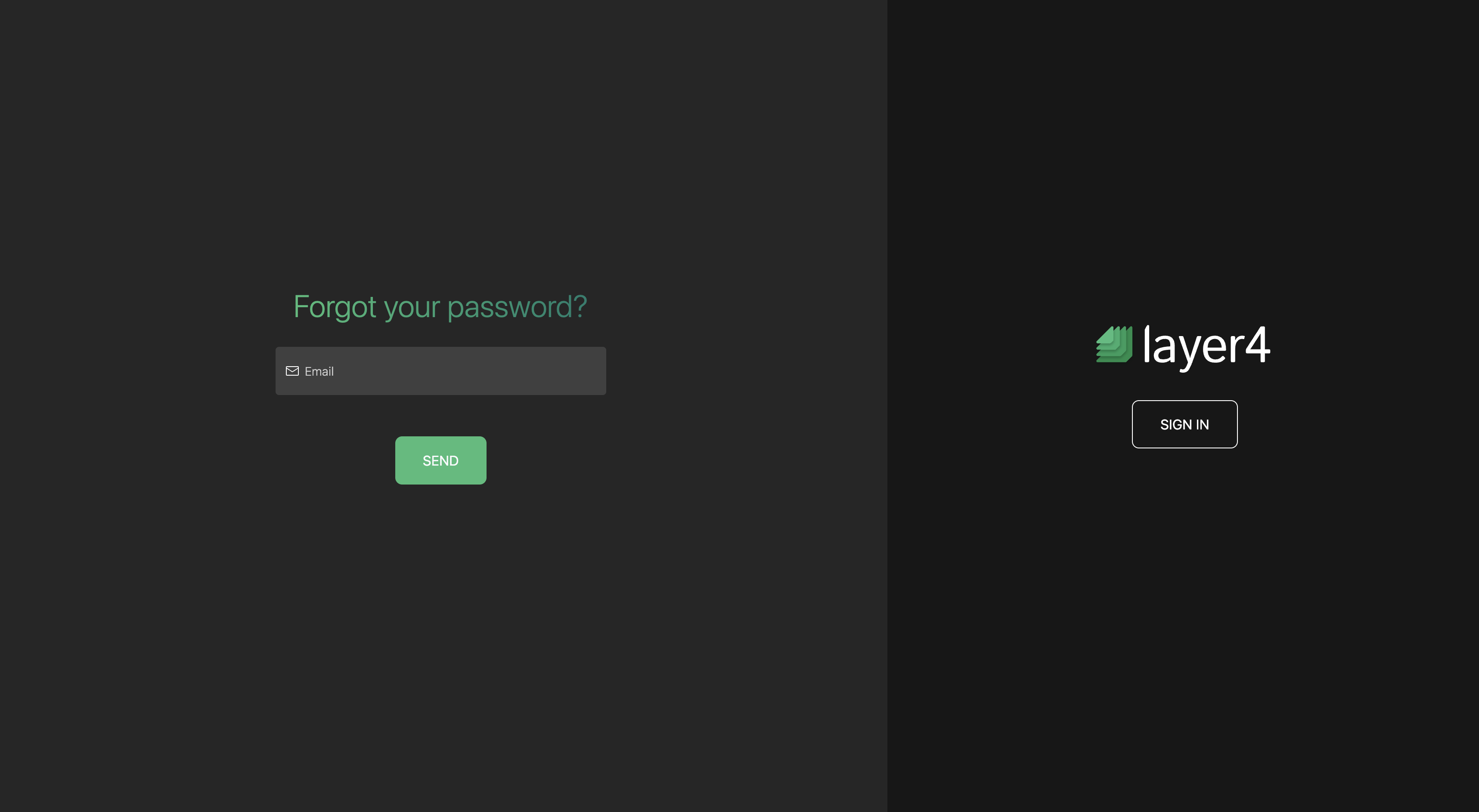
-
After entering your email address, click the "Send" button.
-
Check your email inbox for a password reset email from Layer4. This email will contain a "Reset Password" option to reset your password.
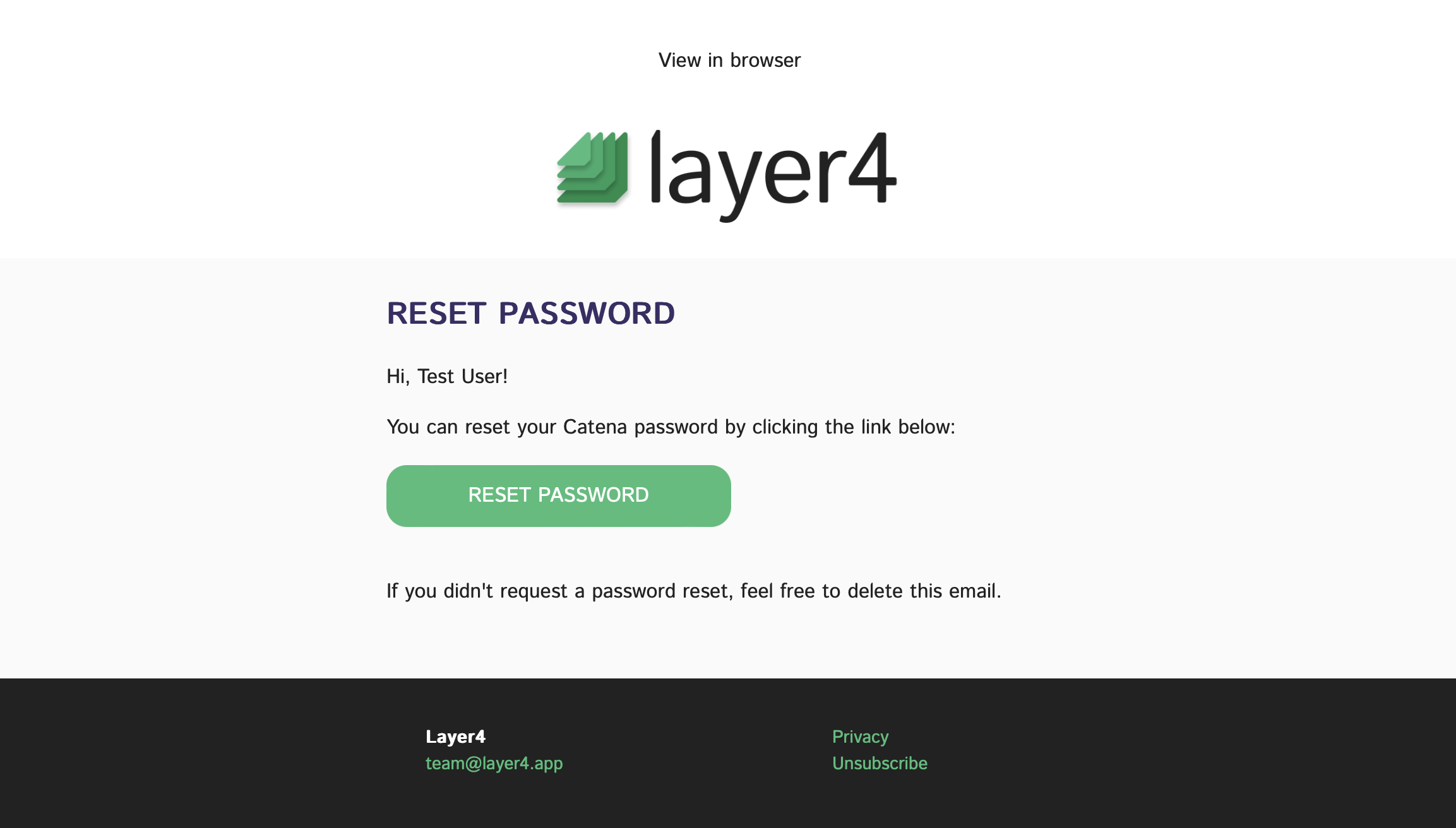
- Click on the "Reset Password" option and follow the instructions provided to create a new password for your account.
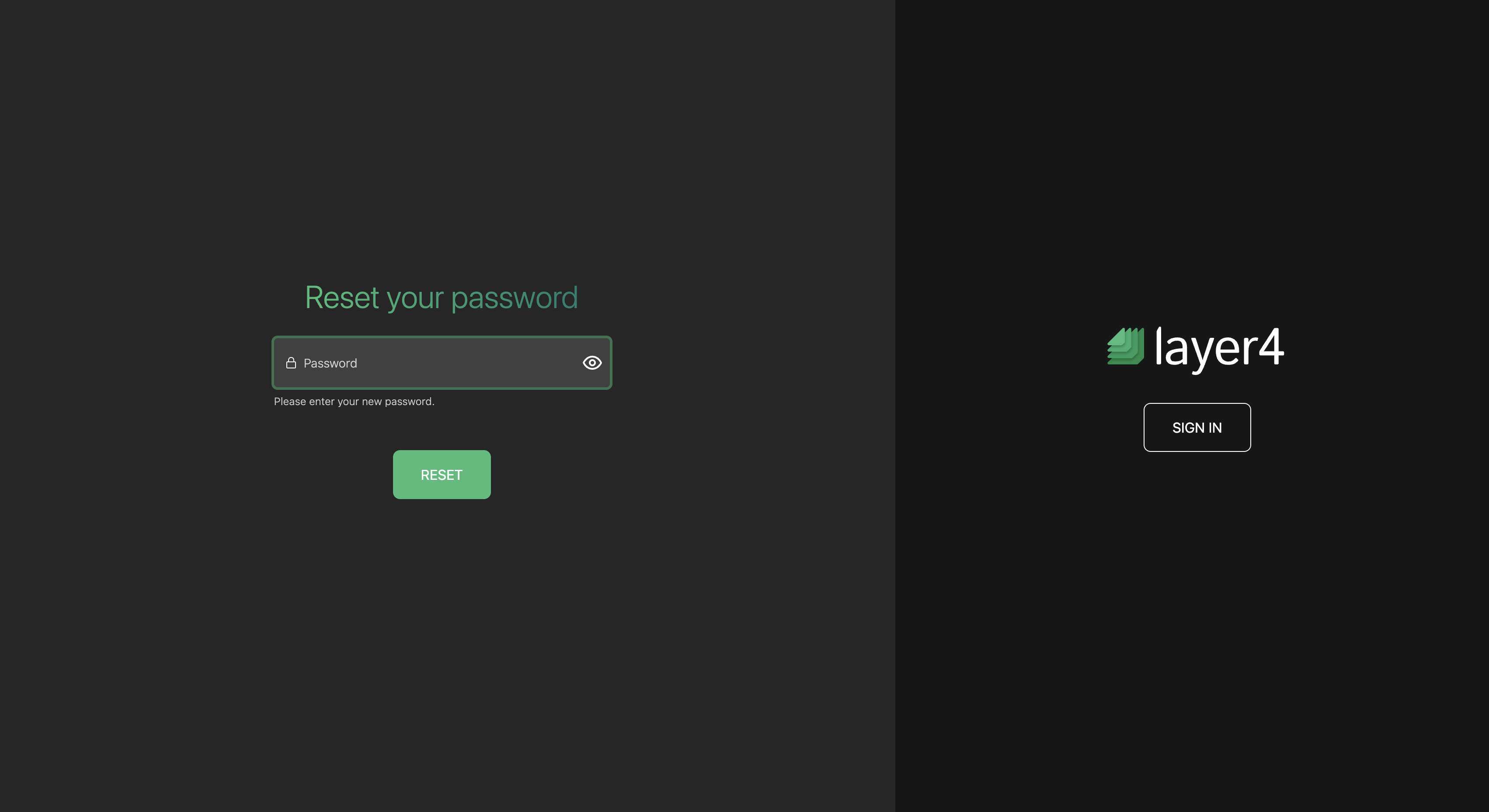
- Once your password has been reset, you can return to the sign-in page and log in with your new password.
Stay signed in
If you're using a trusted, private computer, you can select the "stay signed in" option on the sign-in page. This will allow Layer4 to remember your credentials for future visits, saving you the hassle of entering them each time you access the platform.
Troubleshooting
If you encounter any issues while signing in, consider the following:
-
Check Your Credentials: Ensure that you are entering the correct email address and password associated with your Layer4 account. Passwords are case-sensitive!
-
Password Issues: If you can't remember your password, use the "Forgot Password?" feature to reset it.
-
Email Verification: If you recently signed up using email + password, make sure you've clicked the verification link sent to your email inbox.
-
Browser Compatibility: Layer4 is optimized for modern web browsers. If you're experiencing issues, ensure you're using an up-to-date browser.
-
Firewall or Security Software: Some security software or firewalls may block access to Layer4. Ensure that Layer4 is allowed in your firewall or security settings.
If you continue to face issues signing in, please contact our support team using the in-app widget or email us at [email protected] for further assistance. We're here to help you get back to using Layer4 seamlessly.
Congratulations! You've successfully signed in to Layer4, and you're ready to manage your workspaces efficiently. If you have any questions or need assistance, refer to our comprehensive help center or reach out to our support team for prompt assistance.
Enjoy using Layer4!