Download Invoices & Receipts
This guide provides step-by-step instructions on how to download invoices and receipts on Layer4.
Before downloading an invoice or receipt, ensure you are signed in to your Layer4 account.
Download Invoices & Receipts
To download invoices and receipts, follow these steps:
-
Click on the "Billing & Credits" button in the top right corner, represented as a dollar symbol.
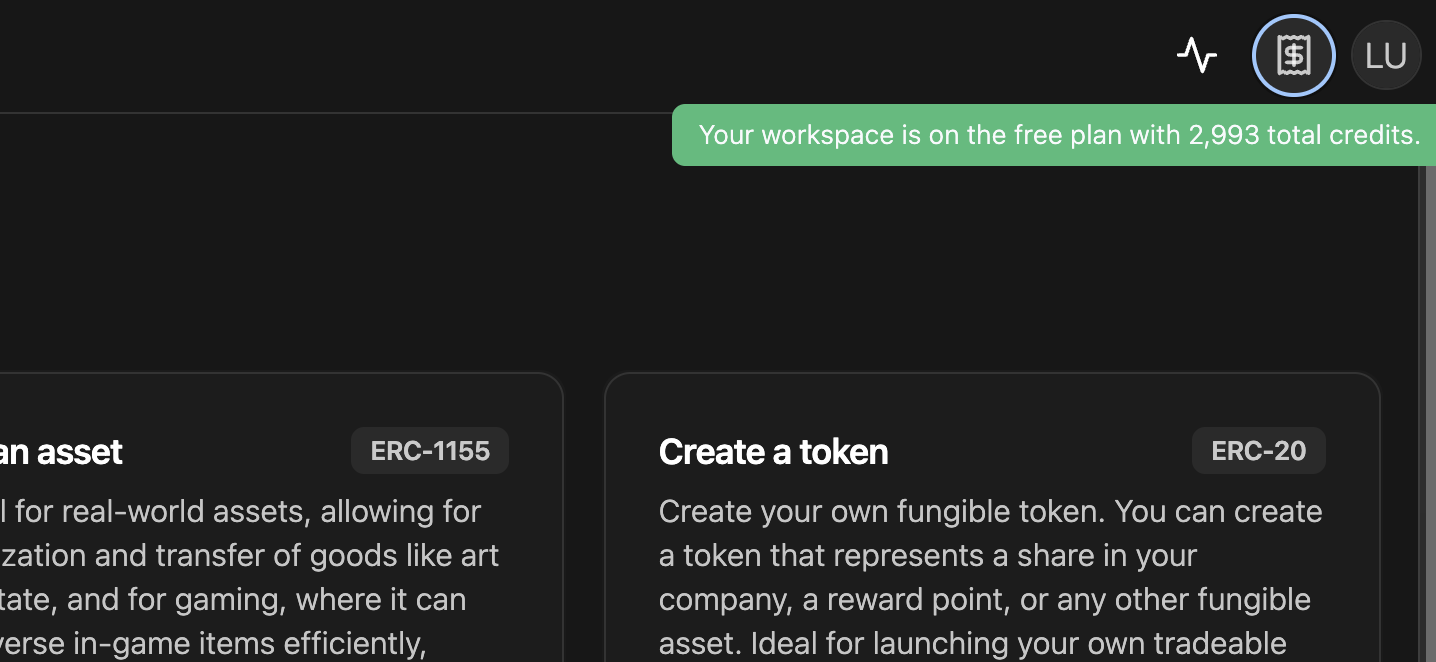
-
Click on the "Manage Billing" button.
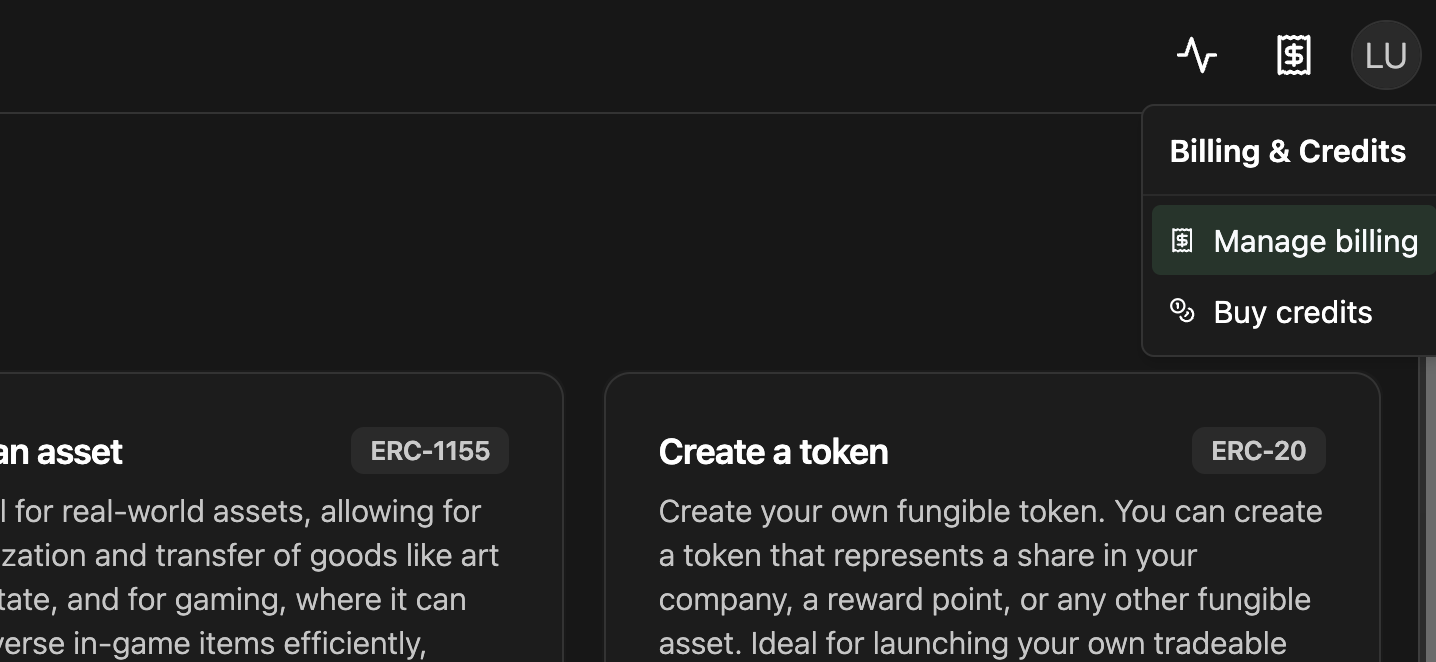
-
Click on the "Billing Portal" button.
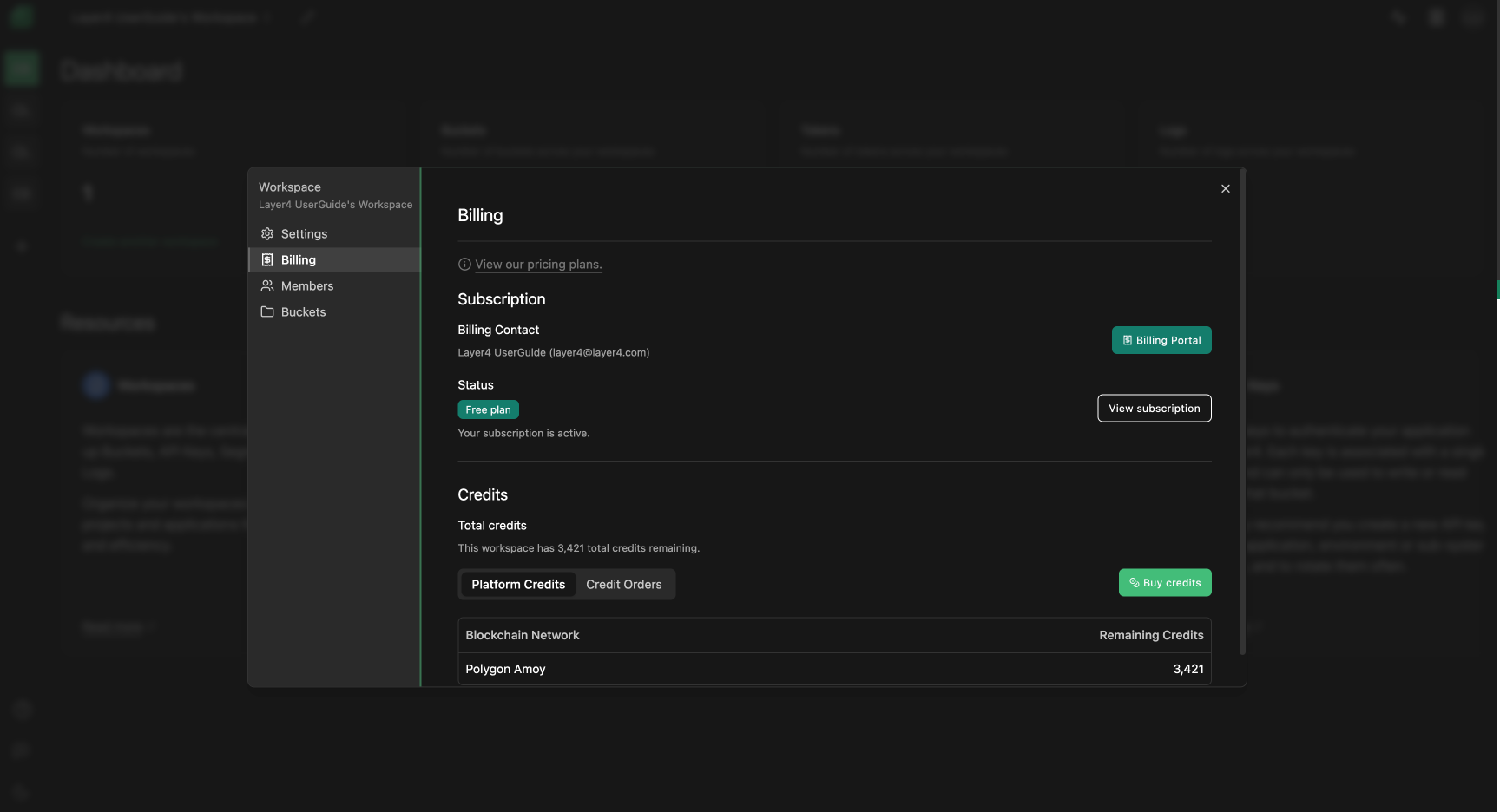
-
Navigate to the invoice history at the bottom of the page and click the button next to the invoice date of the invoice you want a receipt.
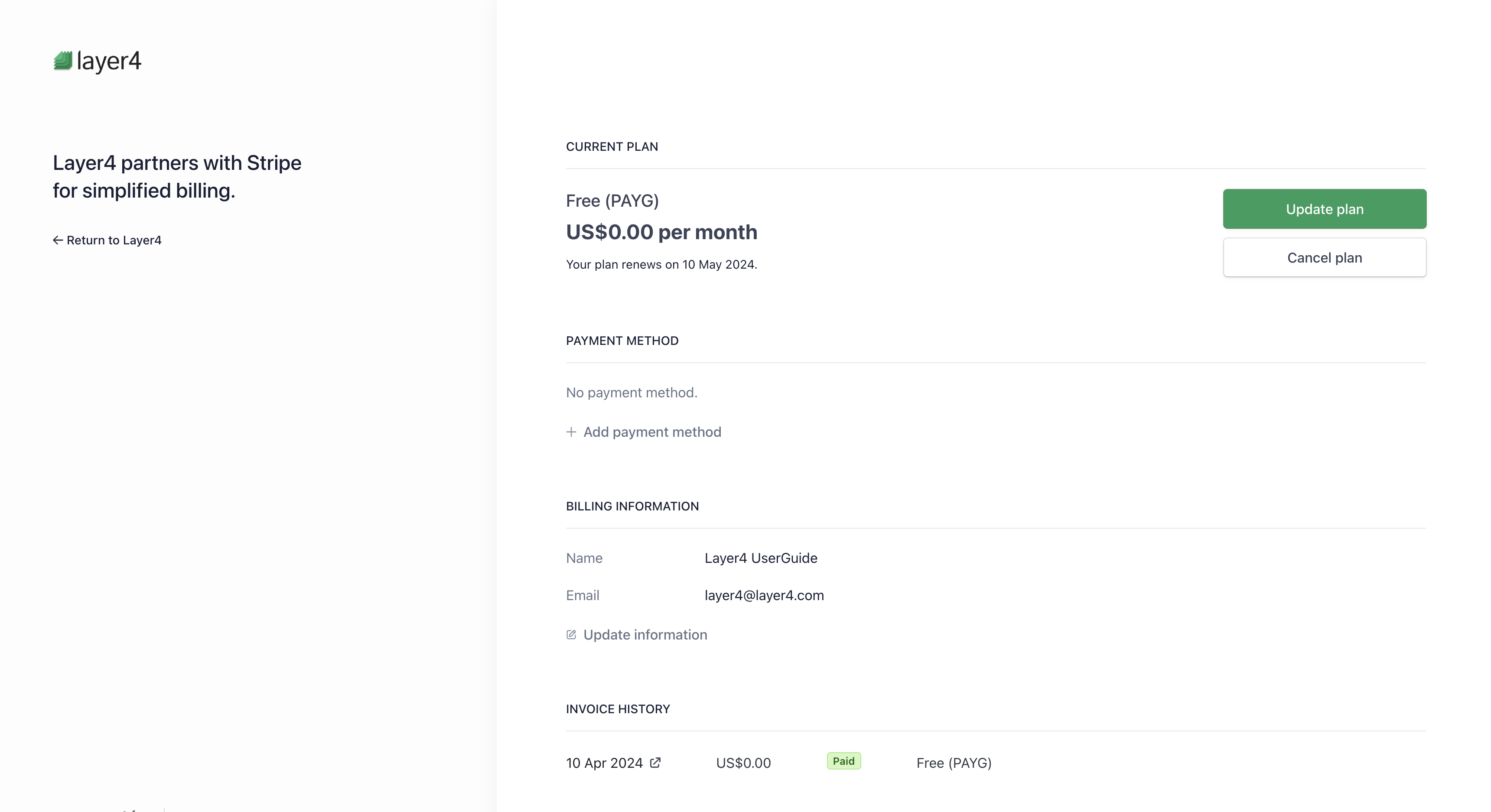
-
Click on the "Download Invoice" or the "Download Receipt" button.
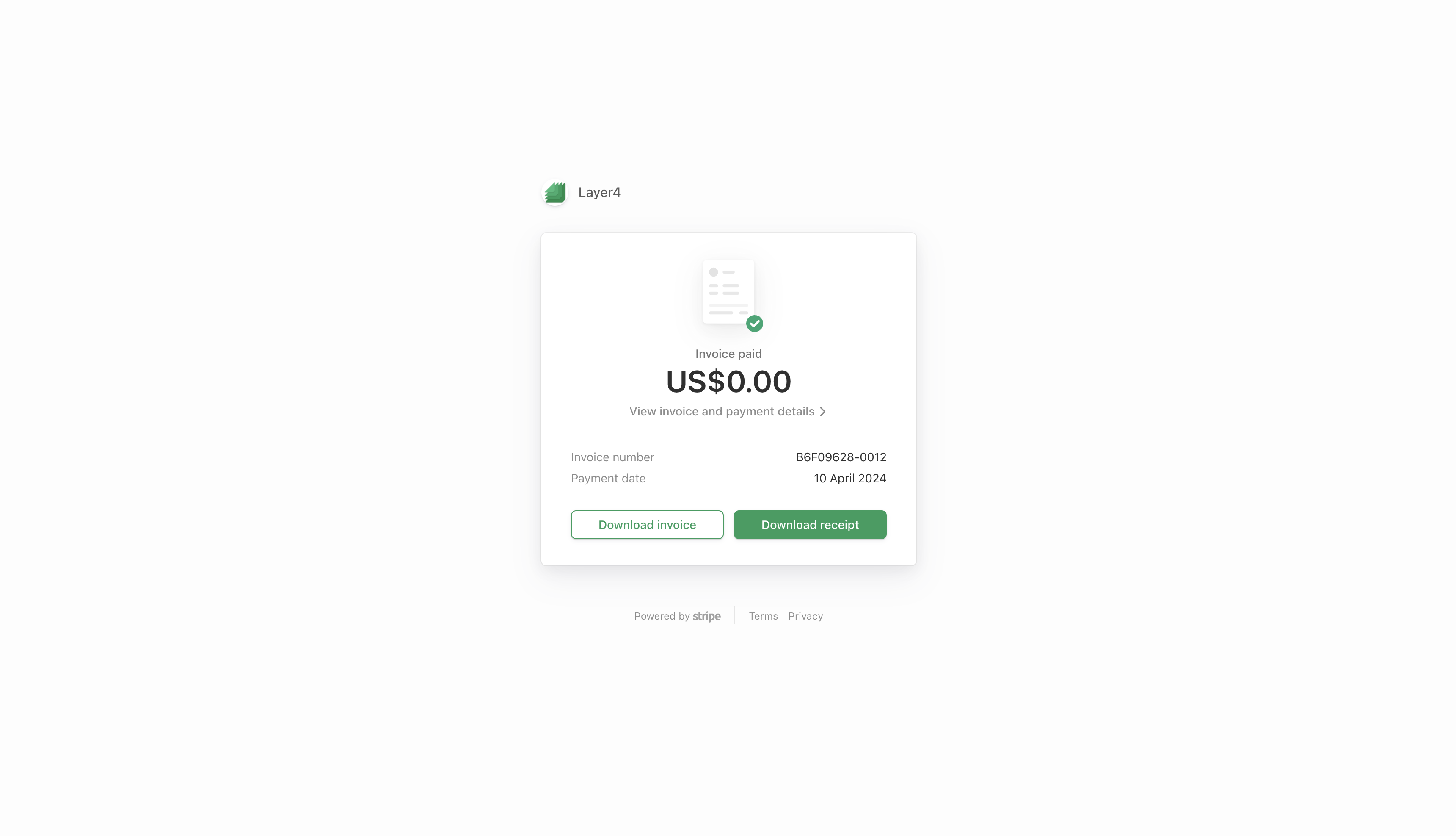
Troubleshooting
If you encounter any issues while downloading invoices or receipts, ensure that you have selected the correct invoice and that your browser settings allow downloads.
If you continue to experience problems or have any questions about downloading invoices or receipts, please contact our support team at [email protected] for further assistance.
Congratulations! You've successfully downloaded your invoice or receipt on Layer4. Keep your records organized with ease!