Edit Segment
This guide provides step-by-step instructions on how to edit a segment, allowing you to efficiently manage your data.
Before editing a segment you will need to sign in. You also require access to the bucket that you intend to edit a segment.
Edit Segment
- Select the Bucket: Begin by clicking on the bucket on the left side of the page that contains the segment you want to edit.
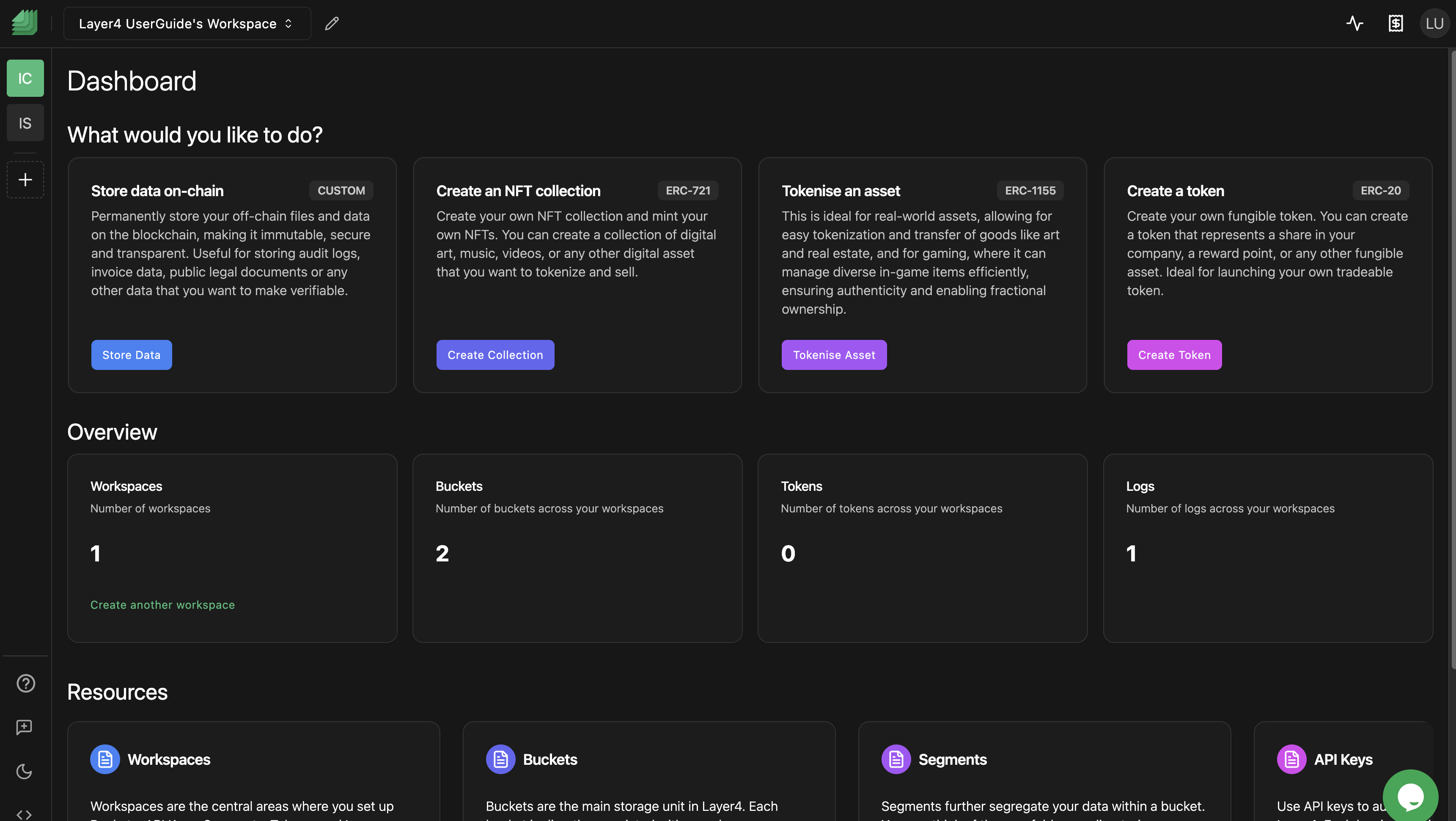
- Edit the Segment: Click the "Manage Segments" button on the Bucket Dashboard screen located within the segments area.
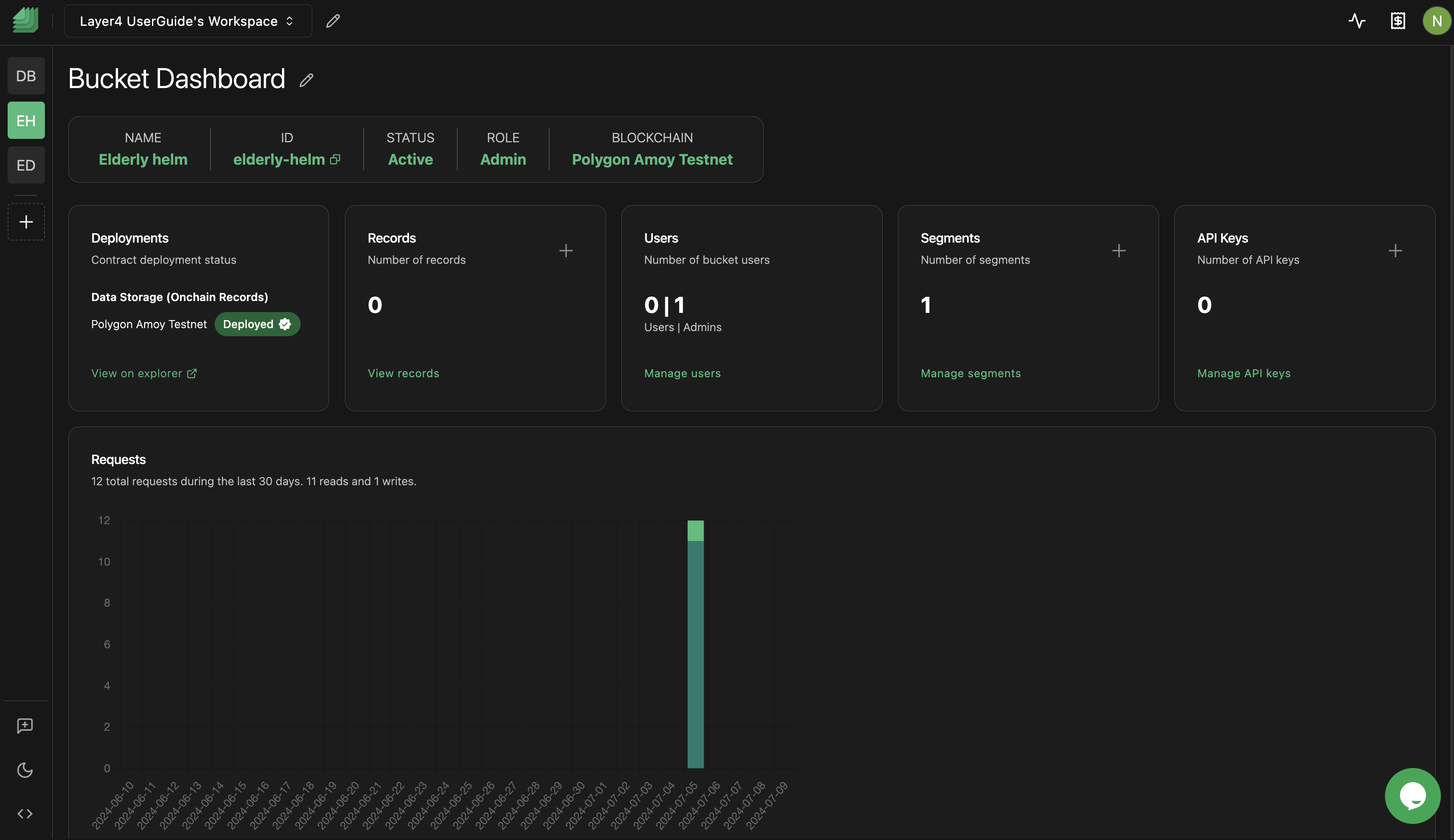
- Select the "Edit Segment" button, depicted by a pen and paper icon.
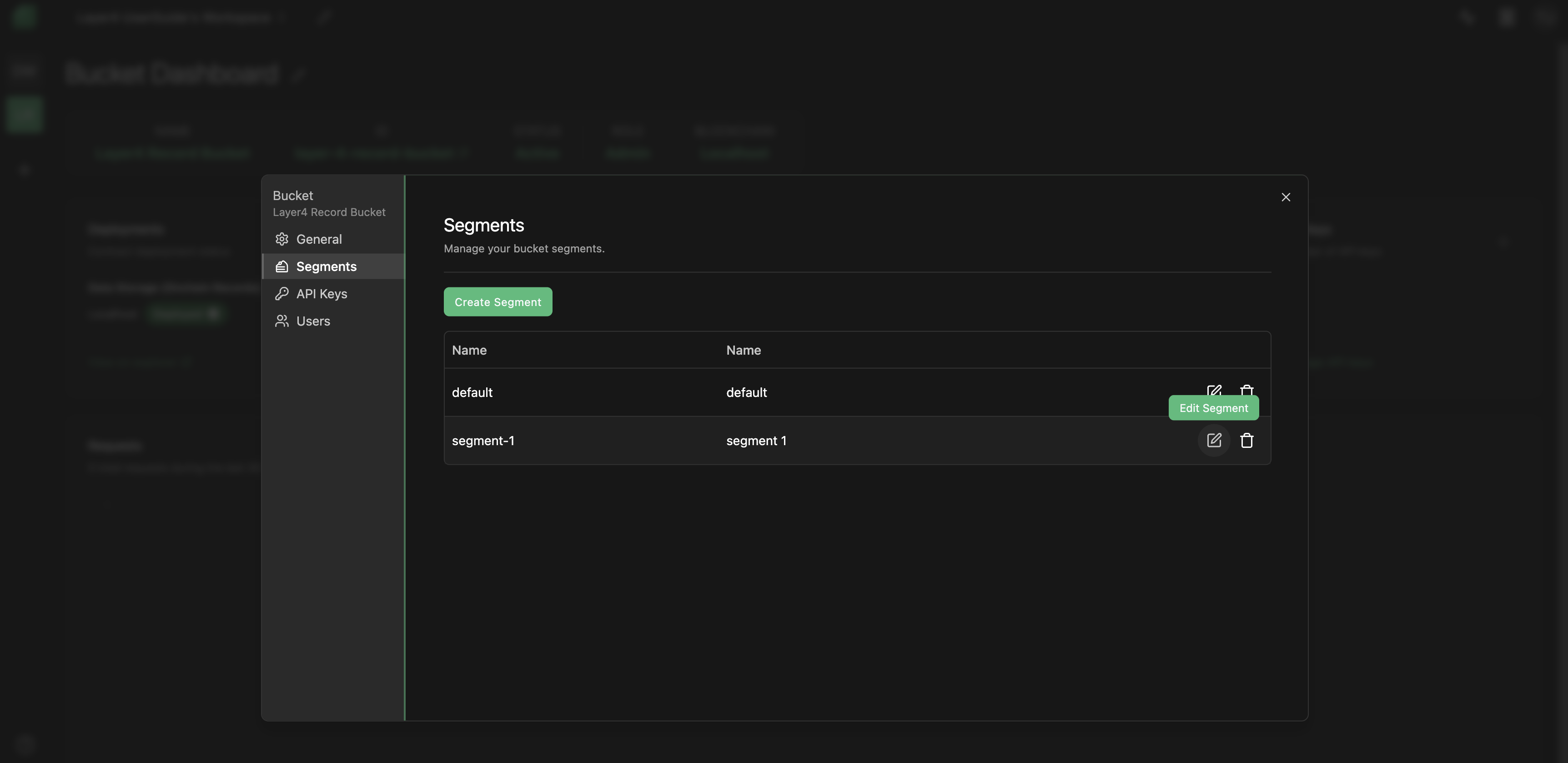
- Make the Desired Changes: Modify the segment details as needed. You can edit the segment name, segment ID, and other relevant information.
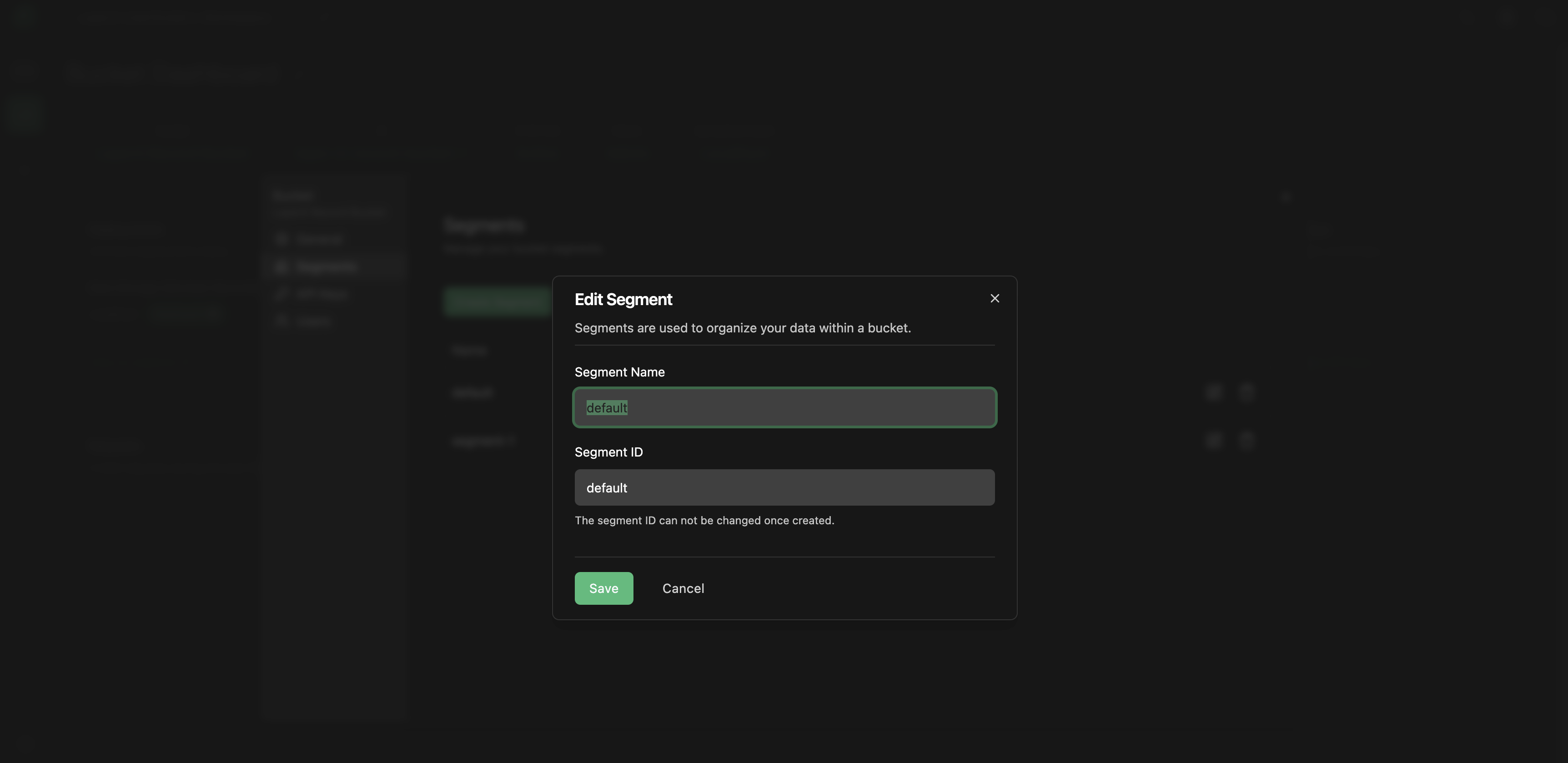
- Save the Changes: Once you've made the necessary edits, click on the "Save" button to save the updated segment details.
Troubleshooting
If you encounter any issues while trying to edit a segment, consider the following solutions:
- Changes Not Saved: If you don't see your edits reflected in the segment details, double-check that you've clicked the "Save" button after making changes. Ensure that you've followed all the steps correctly.
- Browser Compatibility: Try clearing your browser cache and cookies or using a different browser if problems persist.
If you continue to experience problems or have any questions about the segment editing process, please contact our support team at [email protected] for further assistance.
Congratulations! You've successfully learned how to edit a segment, allowing you to efficiently manage your data. If you have any further questions or need assistance, feel free to reach out to our support team.
Enjoy using Layer4!