Delete Workspace
This guide provides step-by-step instructions on how to delete an entire workspace. Deleting a workspace will permanently remove all its associated data, buckets, and segments.
Before deleting an entire workspace you will need to sign in.
Delete Workspace
- Begin by clicking on the "Select Workspace" option located in the top left corner of the page.
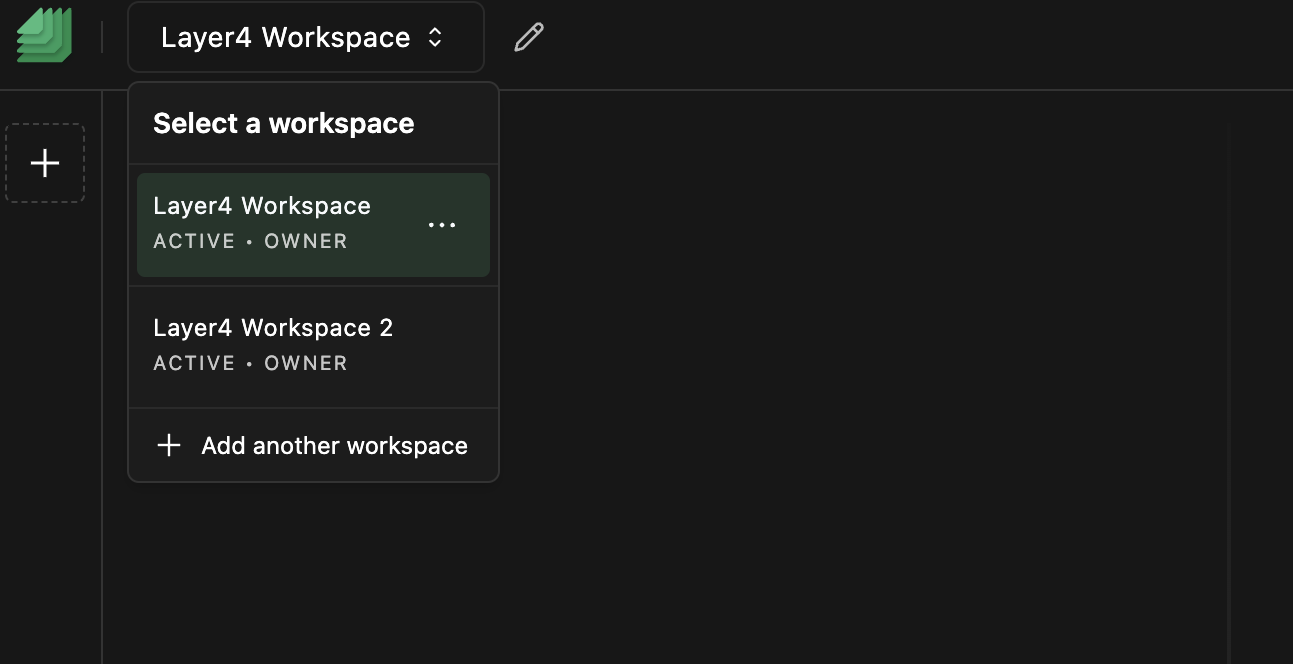
- Next, click on the "Workspace Options" button (represented by three dots) next to the workspace name you wish to delete.
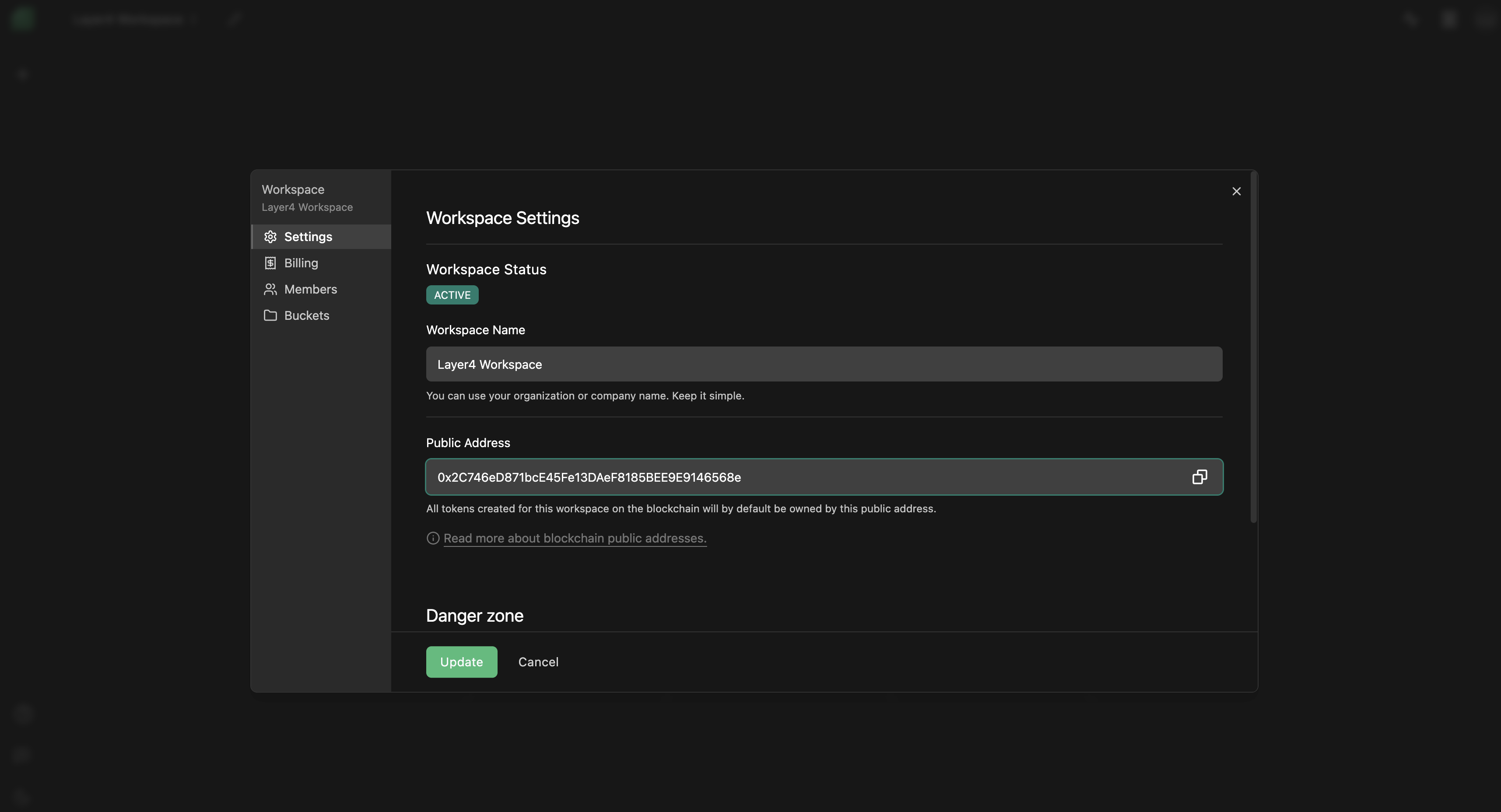
- In the workspace options dropdown menu, click on the "Delete entire workspace" button.
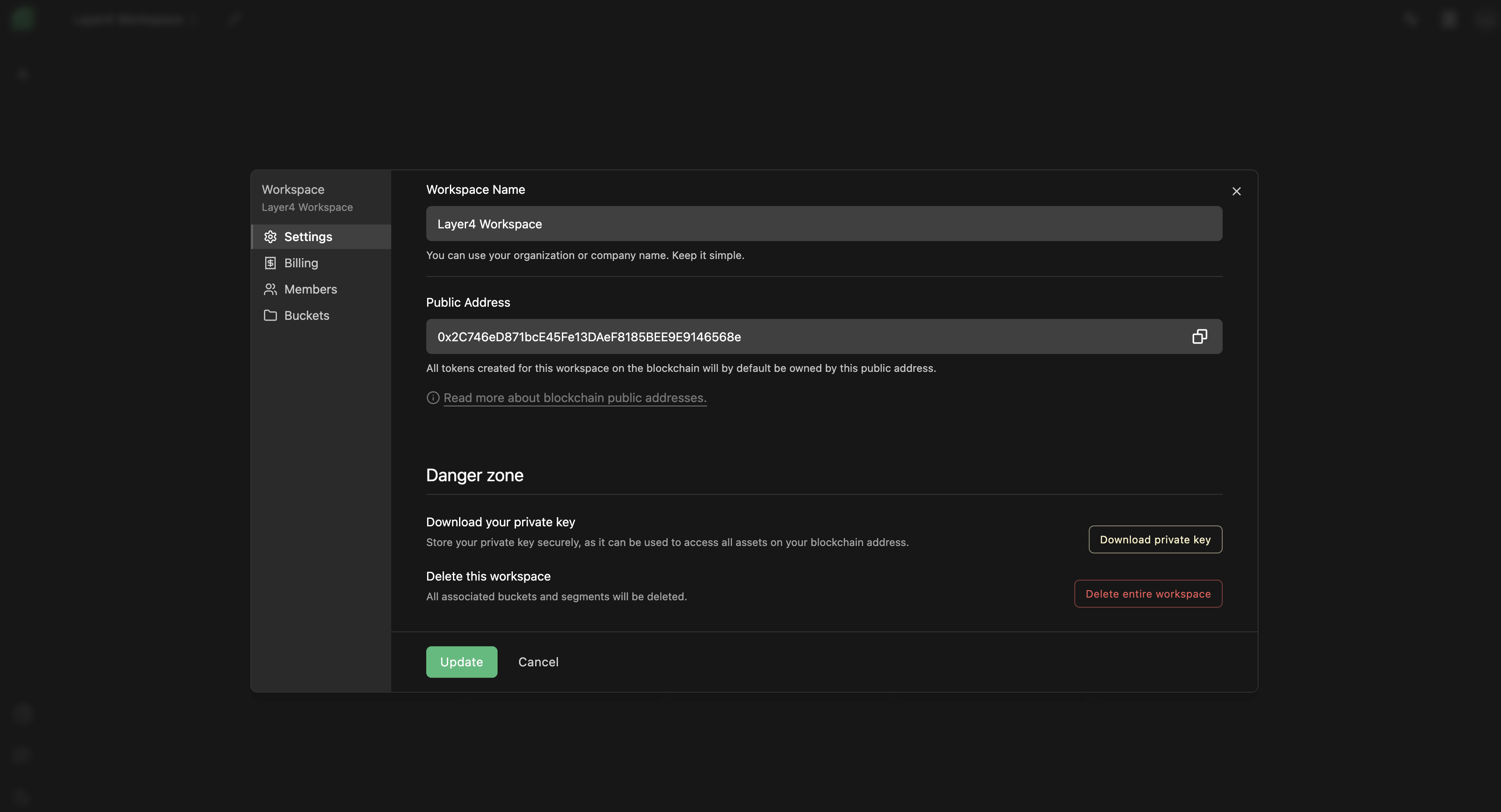
- A confirmation dialog will appear, asking you to download your private key. Click on the "Download private key" button.
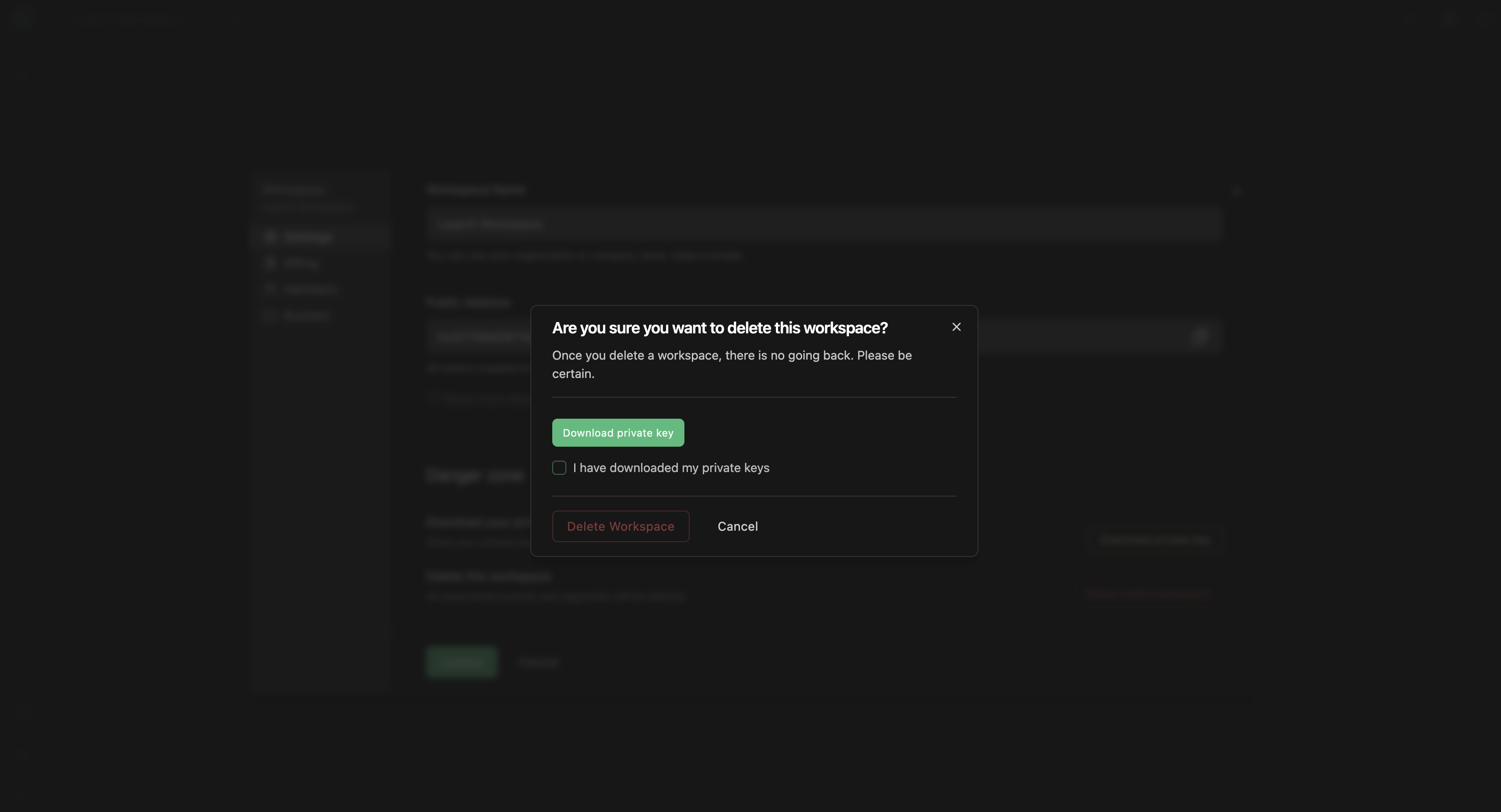
- A password confirmation window will pop up, prompting you to enter the password sent to your email.
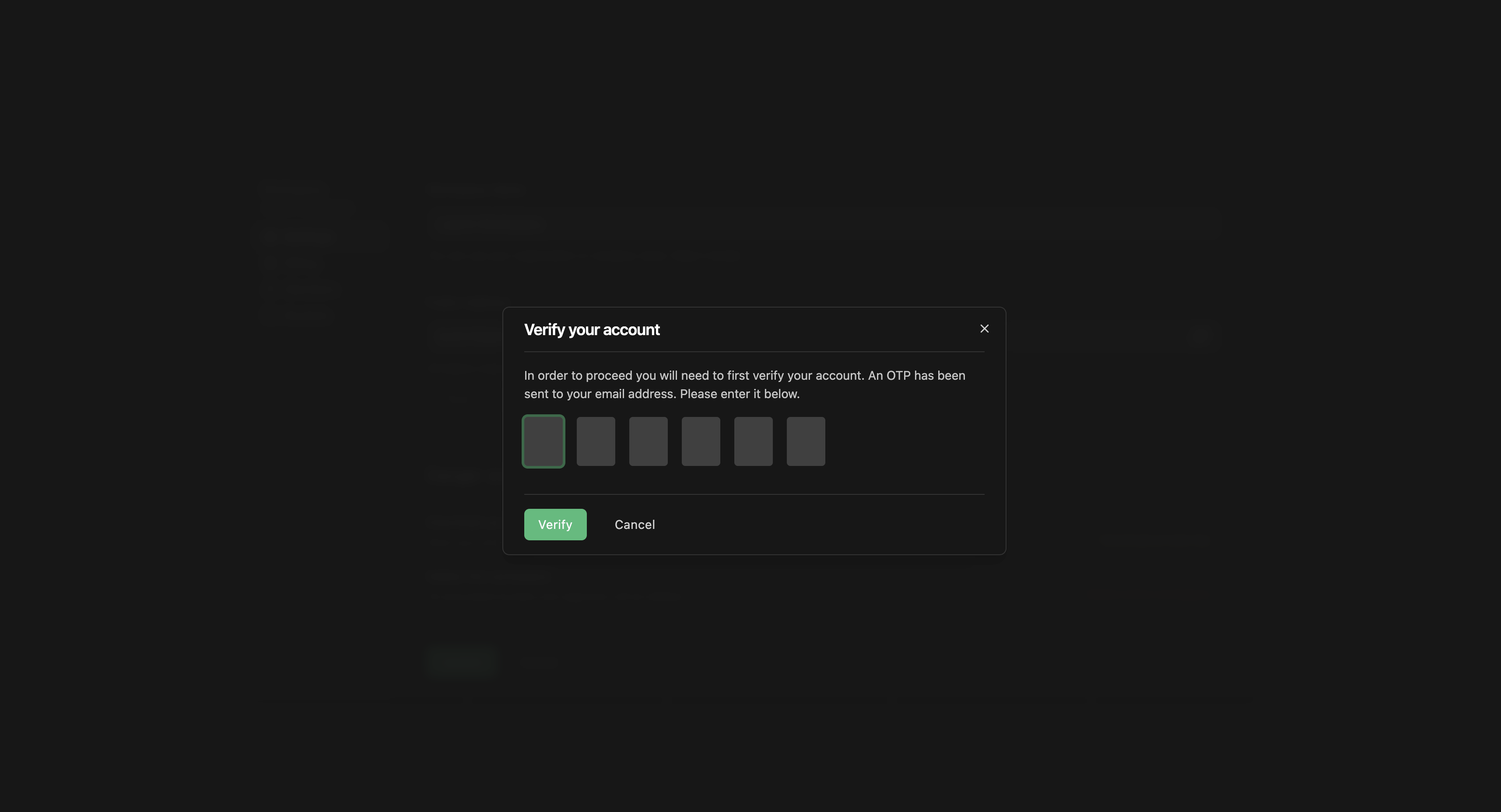
-
After entering your password, check the box confirming you've downloaded the private keys. This action will enable the "Delete Workspace" button.
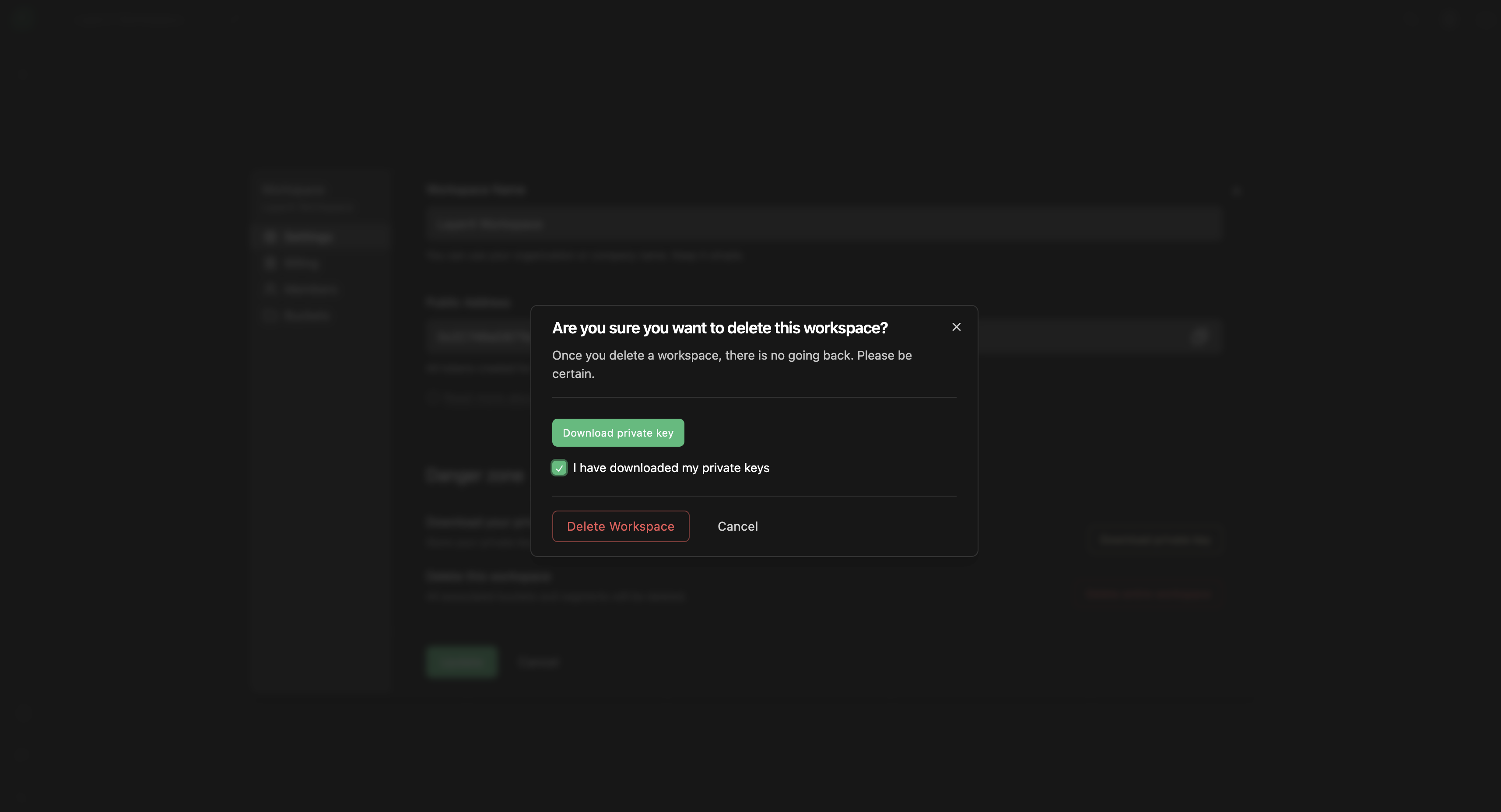
-
Click on the "Delete Workpace" button, notice the entire workspace, along with all associated data, buckets, and segments, will be deleted.
Troubleshooting
If you encounter any issues while trying to delete an entire workspace, consider the following solutions:
- Workspace Not Deleted: If the workspace is not deleted as expected, double-check that you've followed all the steps correctly, and the confirmation prompt was confirmed.
- Browser Compatibility: Try clearing your browser cache and cookies or using a different browser if problems persist.
If you continue to experience problems or have any questions about the workspace deletion process, please contact our support team at [email protected] for further assistance.
Congratulations! You've successfully learned how to delete an entire workspace. Please exercise caution when performing this action, as it permanently removes all associated data. If you have any further questions or need assistance, feel free to reach out to our support team.
Enjoy using Layer4!