View Workspace
This guide provides step-by-step instructions on how to view a workspace, allowing you to access and manage your workspaces effectively.
Before you proceed with viewing your workspace you will need to sign in.
View Workspace
-
Access Workspace Selection: Start by clicking on the "Select Workspace" option located in the top left corner of the page.
-
Choose the Workspace: From the list of available workspaces, click on the workspace you wish to view. This action will take you to the selected workspace's main page or dashboard.
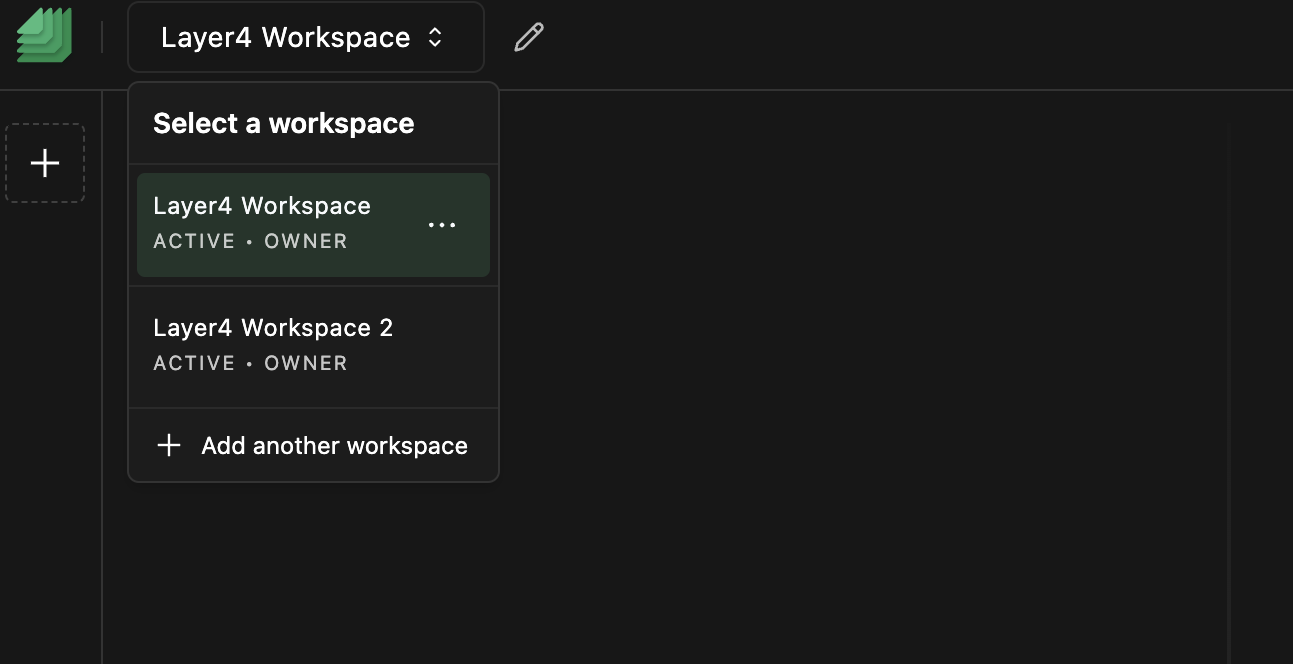
Troubleshooting
If you encounter any issues while trying to view a workspace, consider the following solutions:
- Missing Workspaces: If you don't see the workspace you're looking for in the "Select Workspace" list, double-check that you are logged in with the correct account and that you have the necessary permissions to access the workspace.
- Access Denied: If you are unable to access the workspace and receive an "Access Denied" message, ensure that your account has the required permissions. Contact your workspace administrator if you believe this is an error.
If you continue to experience problems or have any questions about the workspace viewing process, please contact our support team at [email protected] for further assistance.
Congratulations! You've successfully learned how to view a workspace. This feature allows you to access and manage your workspaces efficiently. If you have any further questions or need assistance, feel free to reach out to our support team.
Enjoy using Layer4!