Invite a Member
This guide provides step-by-step instructions on how to invite a member to your workspace.
Before inviting a member, ensure you are signed in to your Layer4 account.
Invite a Member
To invite a member to your workspace, follow these steps:
-
Go to the workspace where you want to add a member. Refer to edit workspace for guidance on navigating to the settings section of a desire workspace.
-
Navigate to the "Members" section and then click on the "Invite a Member" button.
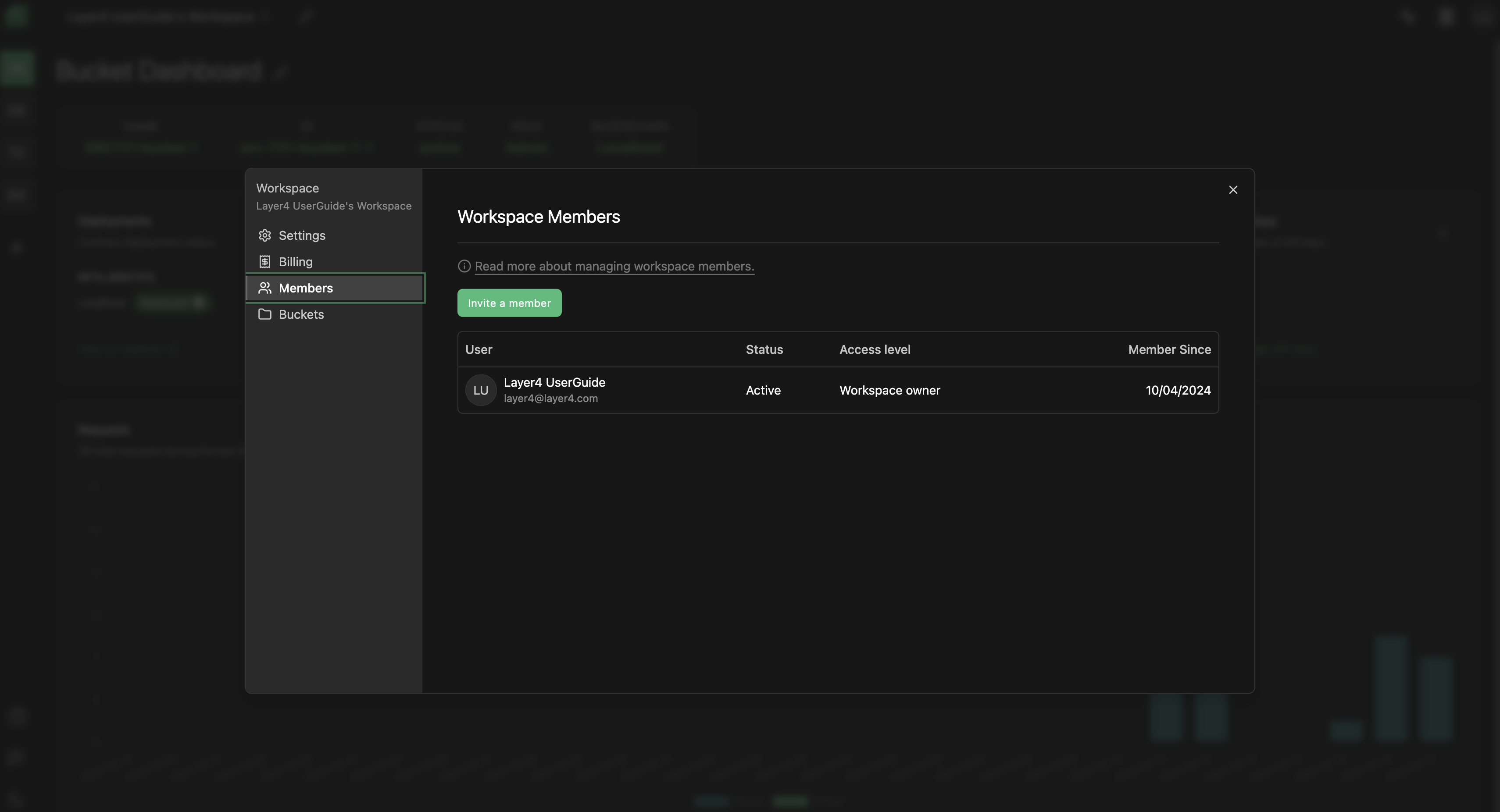
-
Enter the name and email of the person you wish to invite into the appropriate fields and click the "Invite" button.
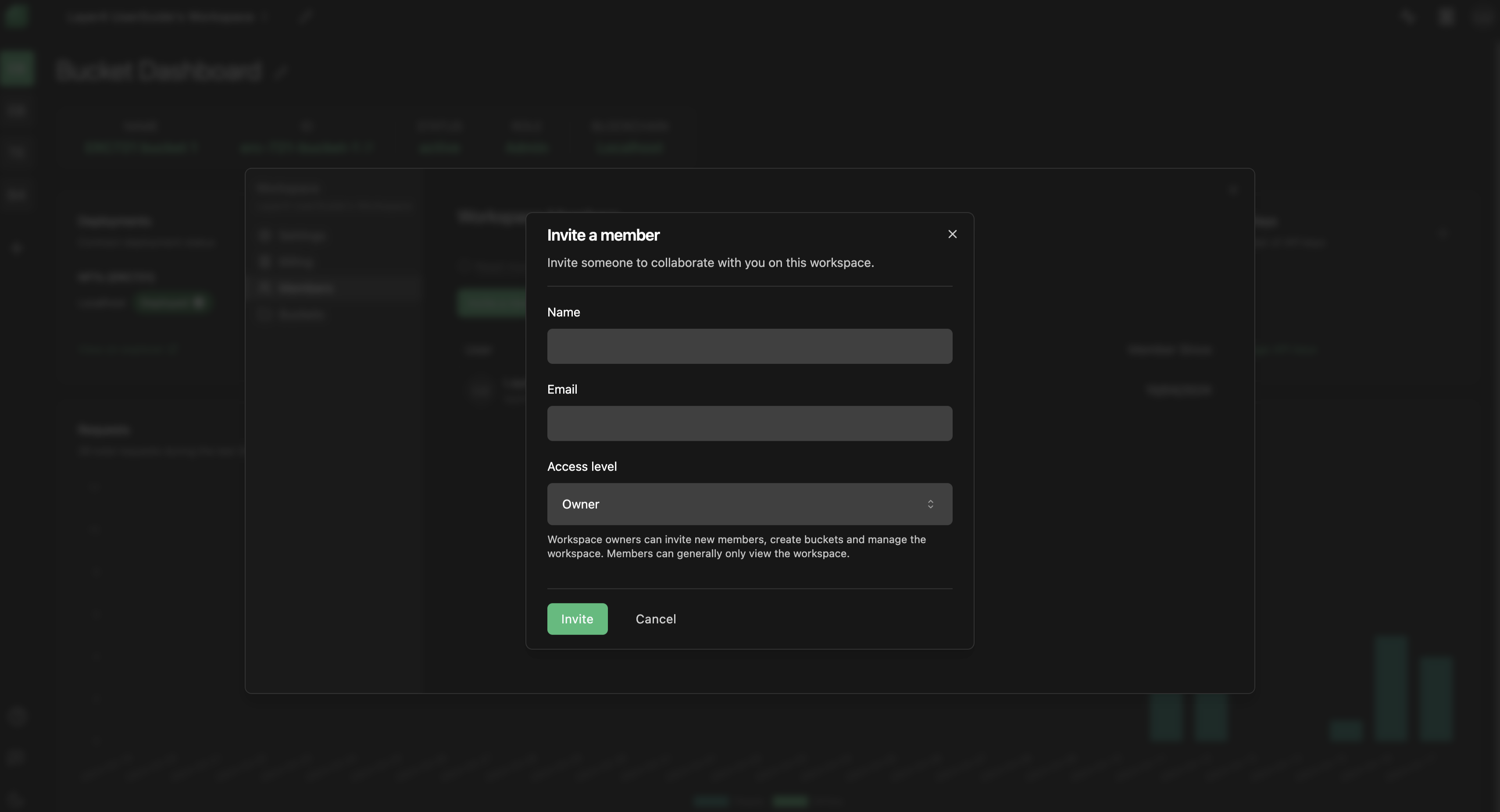
-
You will see that the invite is sent with a status "invite pending" until the invited user accepts it.
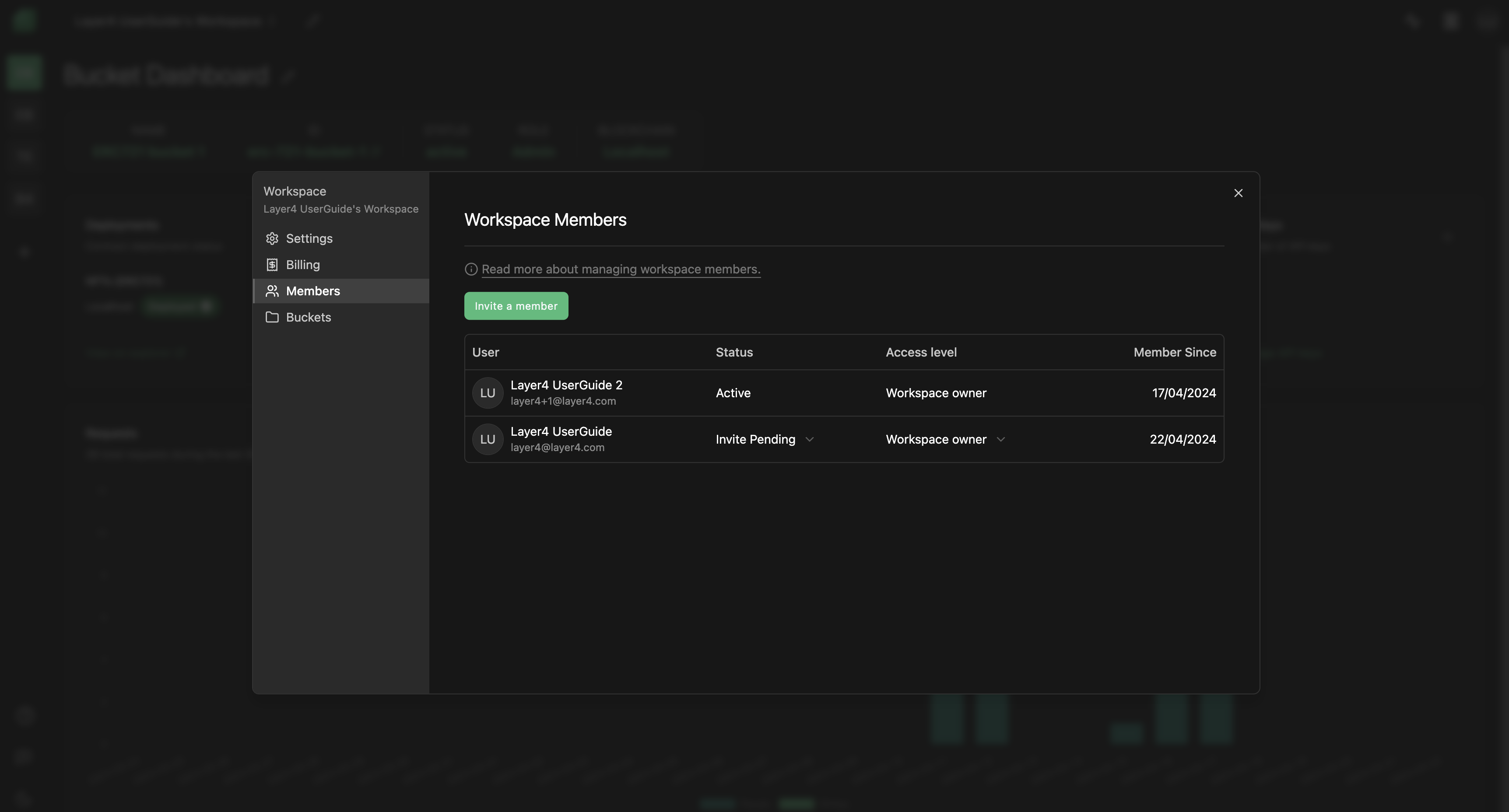
Note: Please ensure there are available seats in your workspace before inviting a member.
Troubleshooting
If you encounter any issues while inviting a member, consider the following troubleshooting steps:
- Workspace Access: Ensure that the invited member has the necessary access permissions to join the workspace.
- Email Verification: Make sure the email address entered for the invitee is correct and that they have access to their email inbox to receive the invitation.
If you continue to experience problems or have any questions about the invite process, please contact our support team at [email protected] for further assistance.
Congratulations! You've successfully invited a member to your workspace. Collaborate seamlessly with your team using Layer4. If you have any further questions or need assistance, feel free to refer to our help center or reach out to our support team.
Enjoy using Layer4!