Remove Member
This guide provides step-by-step instructions on how to remove a member from your workspace.
Before removing a member, ensure you are signed in to your Layer4 account.
Remove Member
To remove a member from your workspace, follow these steps:
-
Go to the workspace where you want to add a member. Refer to edit workspace for guidance on navigating to the settings section of a desire workspace.
-
Click on the "Member" option.
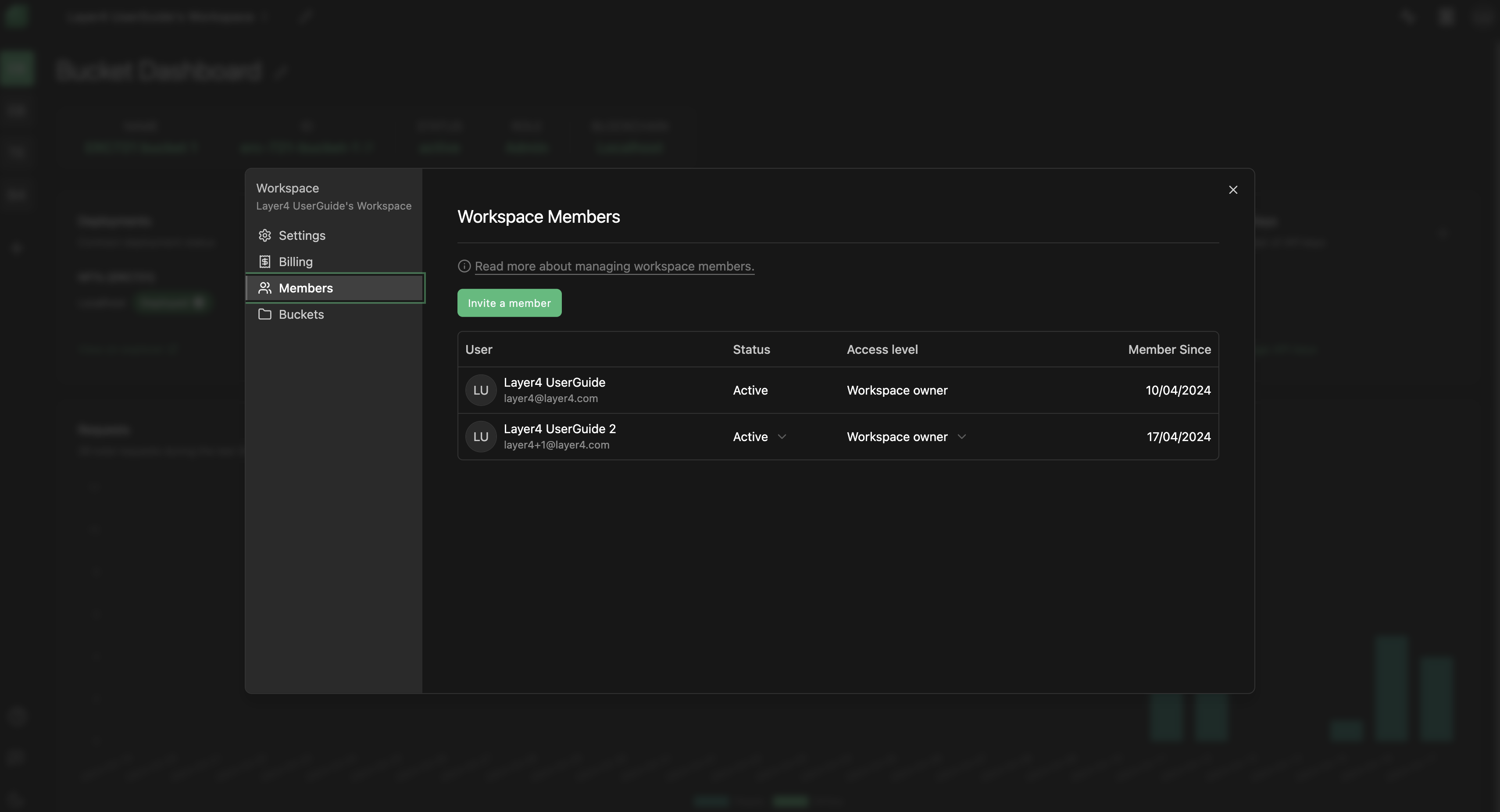
-
Select the status or access level of the member you wish to remove.
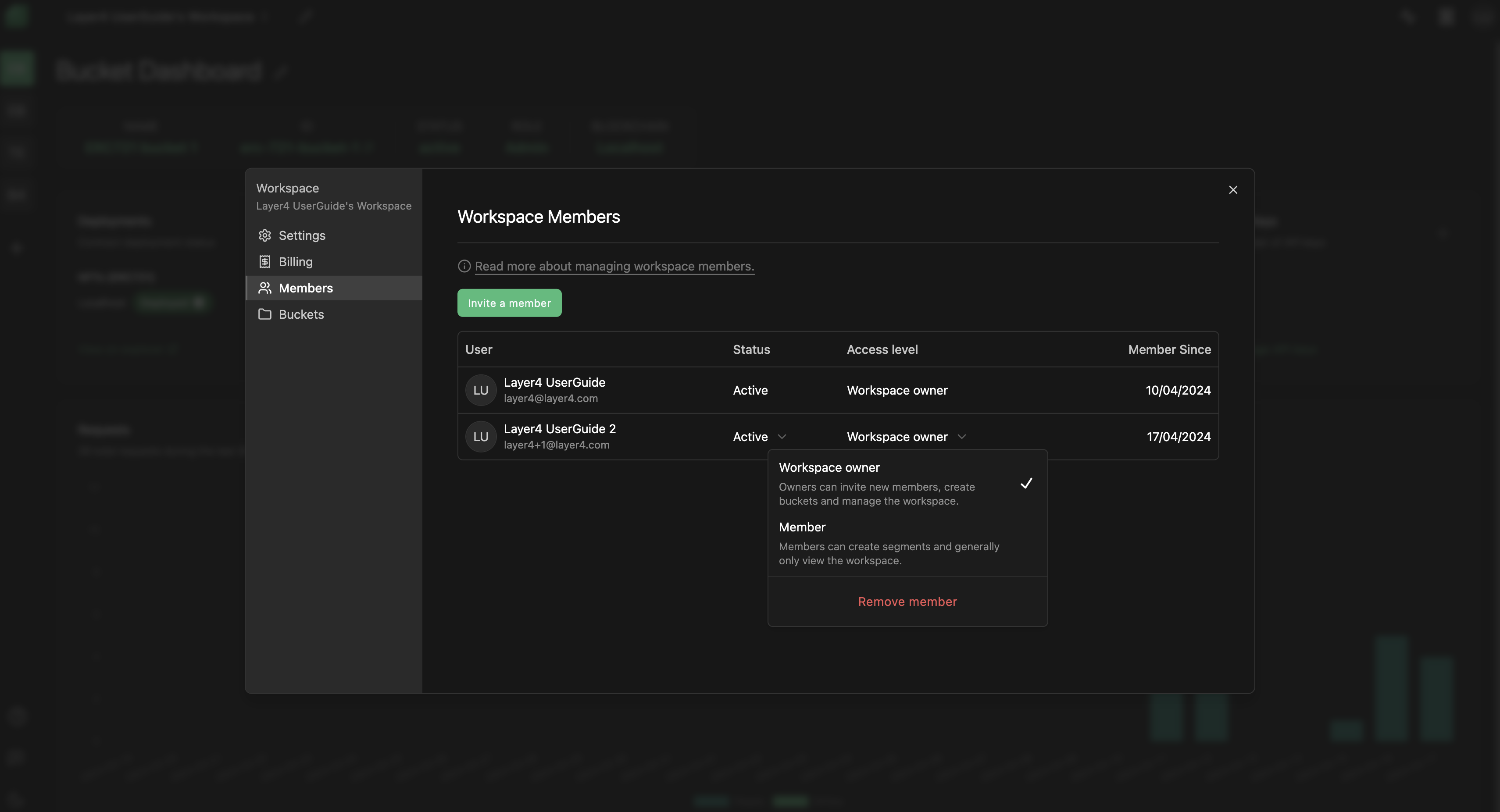
-
Click on the "Remove member" option.
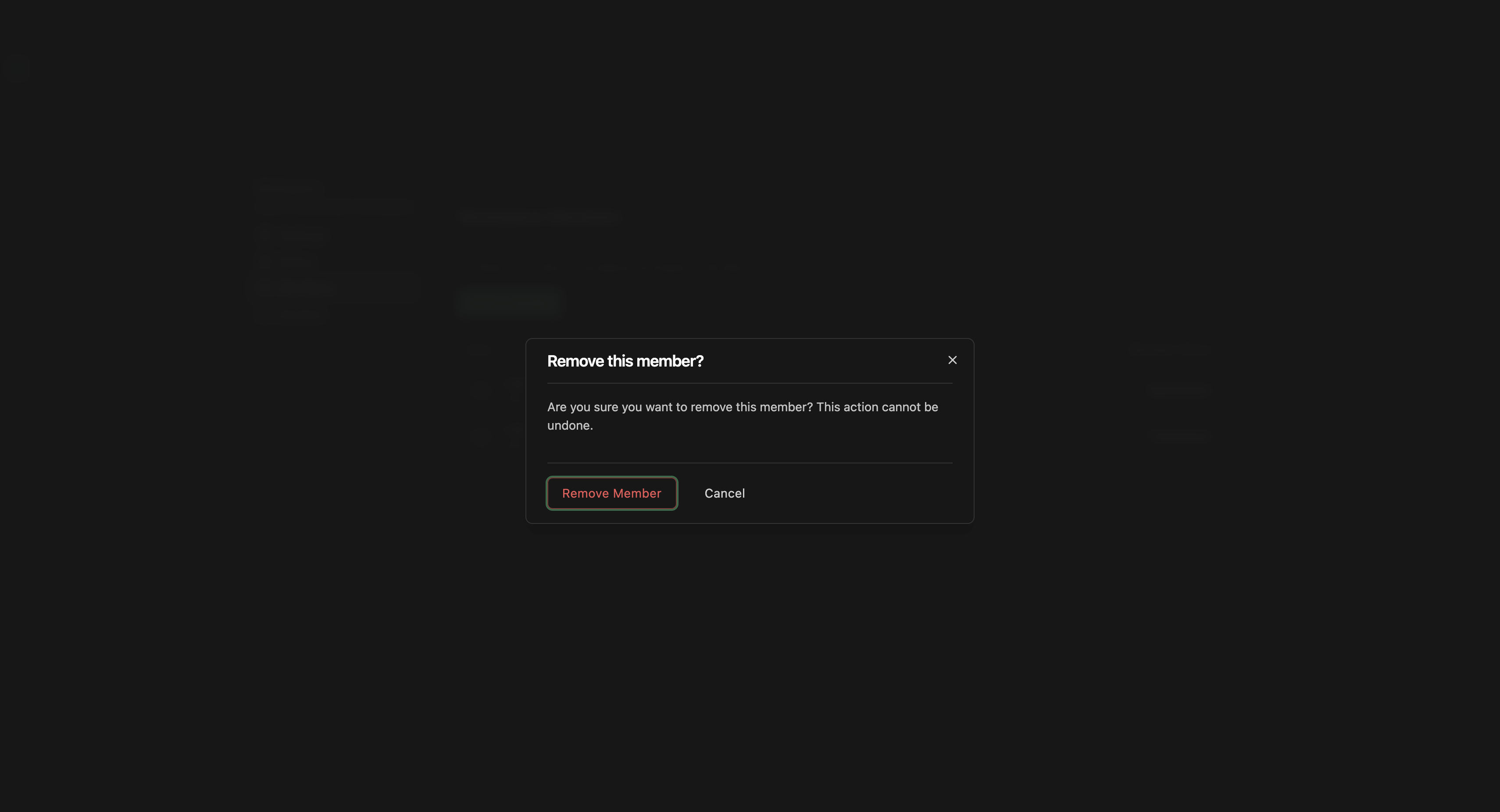
-
A confirmation dialog will prompt, asking if you are sure you want to remove the member, with a "Remove member" button displayed. Click on the "Remove member" button to proceed.
Troubleshooting
If you encounter any issues while removing a member, ensure that you have the necessary permissions to remove members from the workspace.
If you continue to experience problems or have any questions about removing members, please contact our support team at [email protected] for further assistance.
Congratulations! You've successfully removed a member from your workspace. Manage your team effectively with Layer4. If you have any further questions or need assistance, feel free to refer to our help center or reach out to our support team.
Enjoy using Layer4!